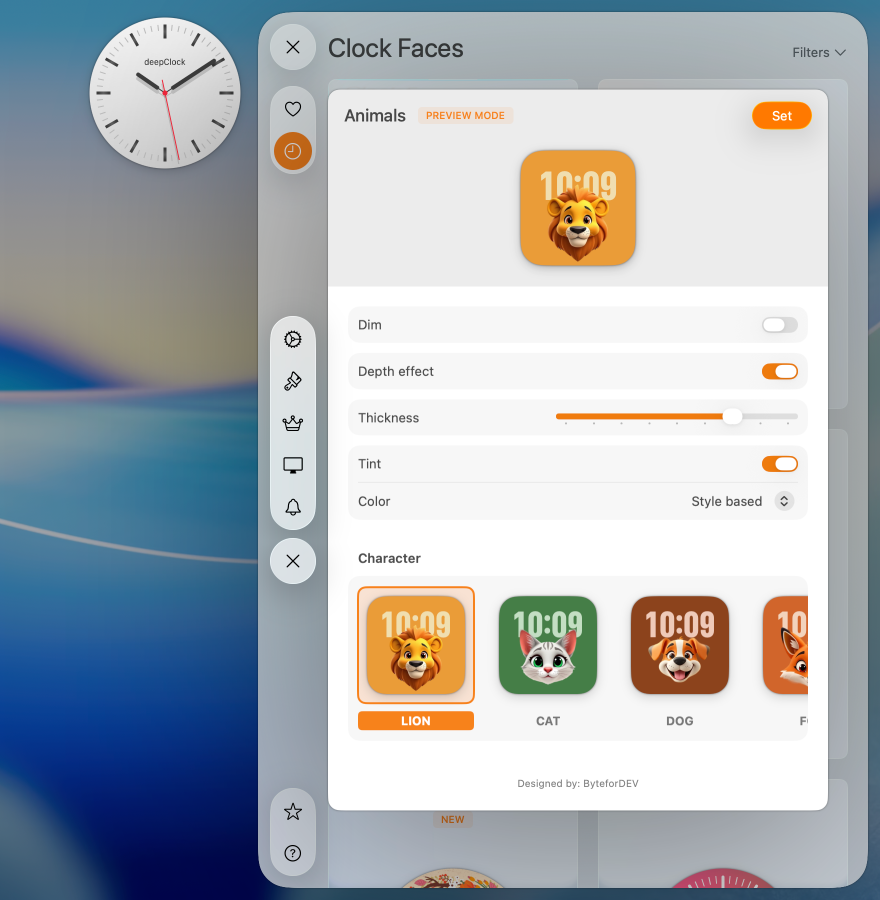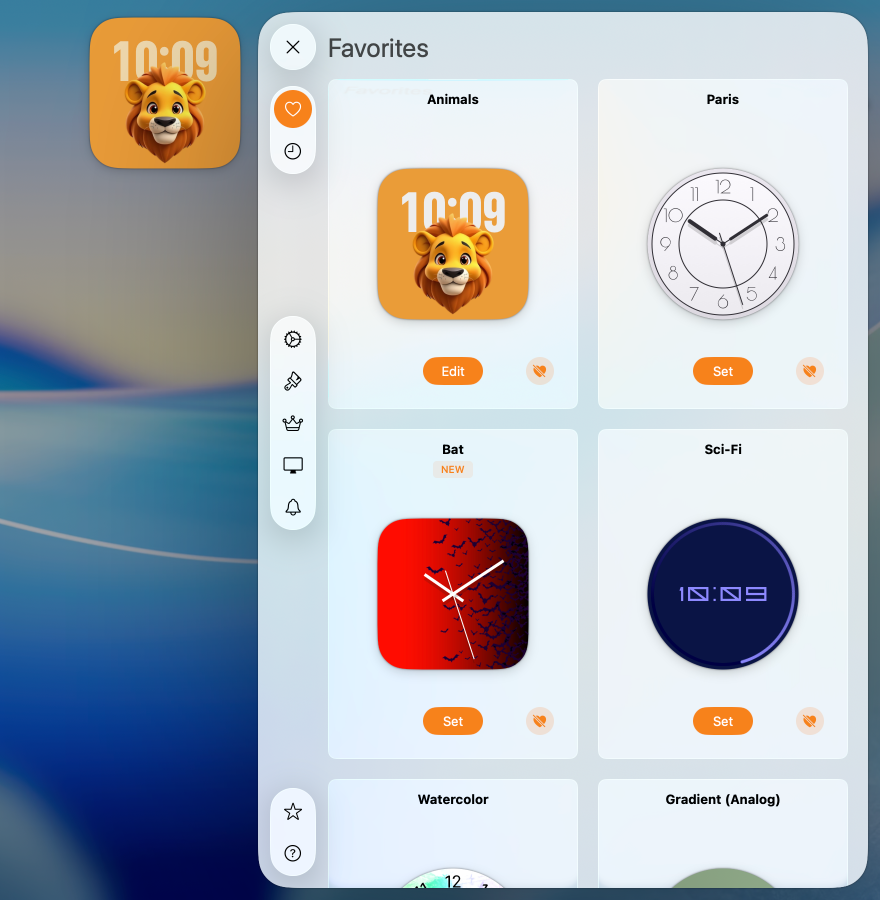Changing a clock face is easy and can instantly transform the look and feel of your Mac’s desktop. A variety of clock faces are available, ranging from simple styles to more complex designs. To change your clock face¹, please use one of the following paths.
Set clock face from the Library
- When the deepClock app is open, click the deepClock icon in the menu bar to Open Settings panel.
- Click the 'Preview' button at the bottom of the clock face card to open the selected clock face in preview mode.
You can adjust the settings of the clock face, such as the background, dial, or other elements.² Learn more about customizable features in the Faces Gallery.
- Click the 'Set' button at the top of the preview panel to make the selected clock face active. This clock face will also be added to Favorites.
Please note: You can add several configurations of the same clock face to Favorites.
Set clock face from Favorites
- When the deepClock app is open, click the deepClock icon in the menu bar to Open Settings panel.
- Click the 'Set' button at the bottom of the clock face card to make the selected clock face active.
The selected clock face is moved to the first place in the Favorites list. The 'Set' button is replaced by the 'Edit' button.