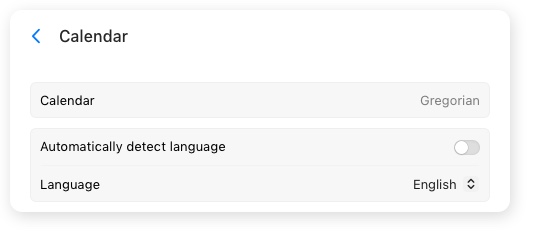In the deepClock app, the calendar is implemented as a module tied to the clockface. Therefore, the appearance and size of the calendar on the desktop fully correspond to the clockface's parameters, highlighting the design features of the clockface it belongs to.
Notes. To enable the calendar on the desktop, make sure that the clockface supports this feature. Learn more about clock face features in the Faces Gallery.
To show the calendar on the desktop, you need to follow a few simple steps:
-
Open deepClock Settings panel. Learn more about how.
-
Click in the preferences section to open the clockface options.
-
Select the Calendar view to access the calendar settings.
- In the Calendar settings view, turn on the Calendar to display it on the desktop. Additionally, you can now customize the appearance of the calendar.
Notes. The Calendar always remains beneath the clockface, regardless of the clockface's position on the desktop. Learn how to change clock position on the desktop.