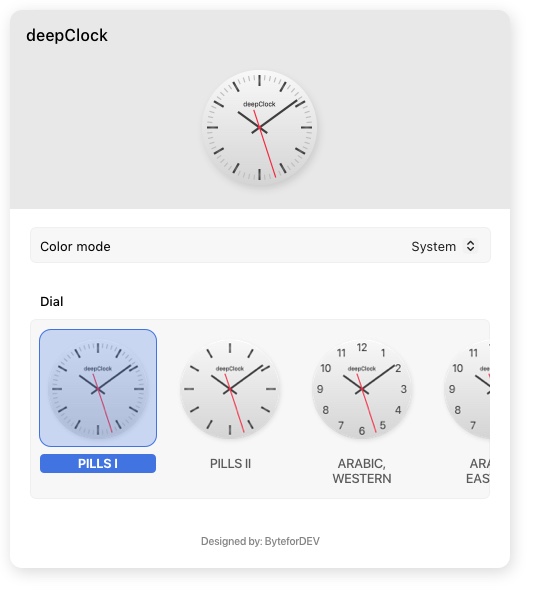deepClock features support for additional clock face settings, including changing the dial.
Notes. Before changing the dial, make sure that the clock face supports this feature. Learn more about clock face features in the Faces Gallery.
To change the clock face dial, you need to follow a few simple steps:
-
Open deepClock Settings panel. Learn more about how.
-
Click in the preferences section to open the clock face options.
Choose one of the several available dials.
Also you can learn about how to change the clock face background.