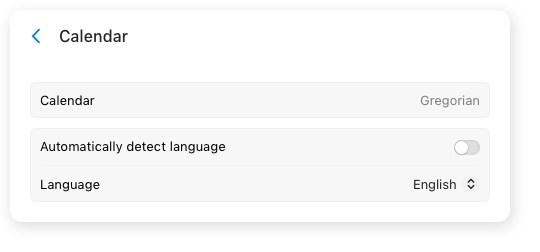In the deepClock app, the calendar language is automatically set according to the preferred language of macOS. However, if necessary, you can change the calendar language. The calendar supports over 30 languages.
Notes. Changing the calendar language will not affect the preferred system language nor the language of the deepClock app.
To change the calendar language, you need to follow a few simple steps:
-
Open deepClock Settings panel. Learn more about how.
-
Click in the preferences section to open the General options view.
-
Select the 'Calendar' to access the calendar settings.
-
Turn off 'Automatically detect language' to manually control the Calendar language.
-
In the 'Language' cell, select your preferred language.